Payment methods and Payment Service Providers
![]() Welcome to the jungle of online payments. We call it the jungle because it can be overwhelming at first. This page will help you understand everything you need to know about receiving payments in an online store.
Welcome to the jungle of online payments. We call it the jungle because it can be overwhelming at first. This page will help you understand everything you need to know about receiving payments in an online store.

With EasyWebshop you can connect all common payment methods or payment options to your online shop.
- Payment method
- This allows your customers to pay. For example: bank transfer, Bitcoin, credit card.
- Payment Service Provider
- A Payment Service Provider (PSP) is a company that processes online payments for you. Most PSPs are collecting PSPs. This means that they receive the money for you and payout at regular intervals. The PSP acts like a payment terminal in a restaurant but is virtual instead of a physical device. Payments that go directly - Bank transfer, Bitcoin and cash payment - do not need a PSP as a middle man.
You can find payment settings at Settings > Payment methods.
By default your shop will not have any payment methods connected. When a customer places an order, you and your customer will simply receive an email with the order details and you will have to contact your customer to arrange the payment.
Click the Add button at the top of the page to add payment methods to your shop.
Payment methods
| Payment method | Description |
|---|---|
| Apple pay | Allows your customers to pay with Apple pay. Easy for your customers, your Apple fans will be happy Requires a PSP as intermediary Privacy intruding payment method |
| Bancontact | This payment method is a local debit card that is used often in Belgium. It was previously known as Mister Cash. Easy for your Belgian customers Requires a PSP as intermediary |
| Bank transfer | Your customers see your bank account details after the order confirmation and can pay from their bank account. The payment can go through a payment provider or directly to your bank account. In the latter case, you will need to check for incomming payments and update the order statuses manually when a payment is received. The payment goes directly to your bank account The payment can take several days to settle |
| Bitcoin | Bitcoin offers a reliable payment system for your online store. We recommend reading about Bitcoin before diving into it. Globally available without conditions or restrictions The payment goes directly to your Bitcoin address Less used because customers prefer to not spend their Bitcoin (Gresham's law) |
| Payment on collect | Your customers collect the products and pay at a physical location (e.g. your store). No intermediaries Your customers need to come to you which defeats the purpose of an online store This payment method works in combination with shipping costs. Make sure to also add a shipping method "Pickup at the store". |
| Payment on delivery | Your customers pay to you, the postman or courier when the order is delivered. This payment methods gives your customers the confidence that they only have to pay when they receive the order This payment method works in combination with shipping costs. Make sure to also add a shipping method "Collect on delivery". |
| Giropay | Giropay is an internet payment system in Germany, based on online banking. Easy for your German customers Requires a PSP as intermediary |
| iDEAL | With iDEAL your customers can pay directly online through a Dutch bank. This is a recommended payment method if you sell to Dutch customers. Easy for your Dutch customers Requires a PSP as intermediary |
| Invoice | This allows your customers to pay after they have received their order. The invoice should contain instructions on how to fulfill the payment. You can offer your customers to pay later or to pay in parts. You can optionally connect this payment method to a PSP for after payments. Easy for your customers Malicious customers can choose to not pay after receiving the order |
| Lightning | Lightning is a payment network that runs on Bitcoin and has the same advantages. Sending a payment is as easy and as fast as sending an email. Easy for your customers Negligible fees (usually less than 1 cent) |
| LINE pay | LINE pay is a payment method used in Japan, Taiwan and Thailand. Easy for your Asian customers Requires a PSP as intermediary |
| Maestro | Maestro is a European debit card which has about 250 million users. Requires a PSP as intermediary |
| Mastercard | Mastercard is a credit card that can be used in almost every country. Almost globally available Difficult for your customers to enter credit card numbers Lots of conditions and restrictions that often lead to failed payments High risk of credit card fraud and chargebacks |
| PayPal | PayPal is a popular online wallet. To use this payment method both you and your customers need a (free) PayPal account. Easy for your customers High risk of fraud and chargebacks PayPal has a reputation of unreachable customer service and randomly closing accounts |
| SOFORT banking | SOFORT banking is a payment method designed for online payments within Europe. It works like a SEPA bank transfer but is instant. Available in many European countries Difficult for your customers to enter bank details Not all banks are compatible which often leads to failed payments Risk of chargebacks |
| Visa | Visa is a credit card that can be used in almost every country. Almost globally available Difficult for your customers to enter credit card numbers Lots of conditions and restrictions that often lead to failed payments High risk of credit card fraud and chargebacks |
| Volet | Volet is an online wallet that can be used as an alternative to PayPal. Easy for your customers Requires a PSP as intermediary (you need an account at Volet) Your customers need to upload their ID card if they want to pay with credit card |
Local payment methods
When selling locally, payment methods such as Bancontact, iDEAL, LINE Pay may be preferred depending on the market you are targetting.
For European customers we recommend connecting with Mollie. This can be done automatically when adding payment methods by selecting Connect automatically with payment service provider. A Mollie account will be created for you. Please note that you have to verify the account and activate the payment methods in the Mollie account.
If connecting to Mollie doesn't work, Europabank can be used as an alternative.
Credit cards
The easiest way to accept credit cards is by using PayPal as the PSP. This way, you can connect the payment methods for several cards and PayPal at once. Select payment provider PayPal at the payment methods Maestro, Mastercard, PayPal and Visa and enter the email address of your PayPal account.
Double check that your PayPal email address is correct. Otherwise payments will end up in the wrong place and the money will be lost.
It is also possible to use CardGate, Mollie or Volet for accepting credit card payments.
Bank transfers
You can accept bank transfers by adding the Bank transfer payment method and choosing Bank account number as payment provider. In the form below you can enter your bank details. Your customers will see the payment details on the order confirmation page and in the order confirmation email.
You can also use Mollie for accepting bank transfers. A fee will be charged for each payment but it has the advantage that the order status will be updated automatically upon receiving a payment.
If you receive payments directly on your bank account, EasyWebshop has no way of knowing whether a payment was received. You will have to check your bank account regularly and update order statuses manually. Don't forget this, your customers will be annoyed if you miss their payment and their order is delayed.
We recommend offering bank transfer as a payment method because it works well and it can be used when other payment methods fail.
We recommend having at least two bank accounts for redundancy when running a business. Banks can be fragile and they can take you with them when they fail. Never put all your eggs in one basket.
If you want to show multiple bank account numbers to your customers you can do this by using CMS and adding the bank details to the order confirmation page.
Bitcoin and Lightning
Bitcoin payments go directly to your Bitcoin wallet or can be accepted via a self-hosted BTCPay Server.
The advantages of accepting Bitcoin payments:
| Global payment method | Not limited to a small region; everyone can pay. |
| Secure | Transactions are final and chargebacks are impossible. |
| Private | Your customers' and your financial data are not collected or sold. |
| Easy to use | No bug ridden bank interfaces. |
| Permissionless | Payments and wallets cannot be blocked, frozen or kept in limbo. |
| No intermediaries | You stay in control you and don't have to rely on middle men for processing payments. |
| Low fees | With Lightning fees are usually less than 1 cent. |
| Instant | With Lightning the merchant receives the funds immediately. |
We do not offer altcoins or BitPay at the moment due to their dubious reputation.
We recommend offering Bitcoin as a payment method because it works well and it can be used when other payment methods fail.
Bitcoin is different than what most people are used to. It's recommended to take the time to read about it so you know how it works. There is a lot of misinformation about Bitcoin. We recommend bitcoin.org as a starting point because this website provides neutral and correct information in various languages.
Payment Service Providers
EasyWebshop separates payment methods from PSPs. This way you can have a separate PSP for each payment method. This can add redundancy and can often be more economical.
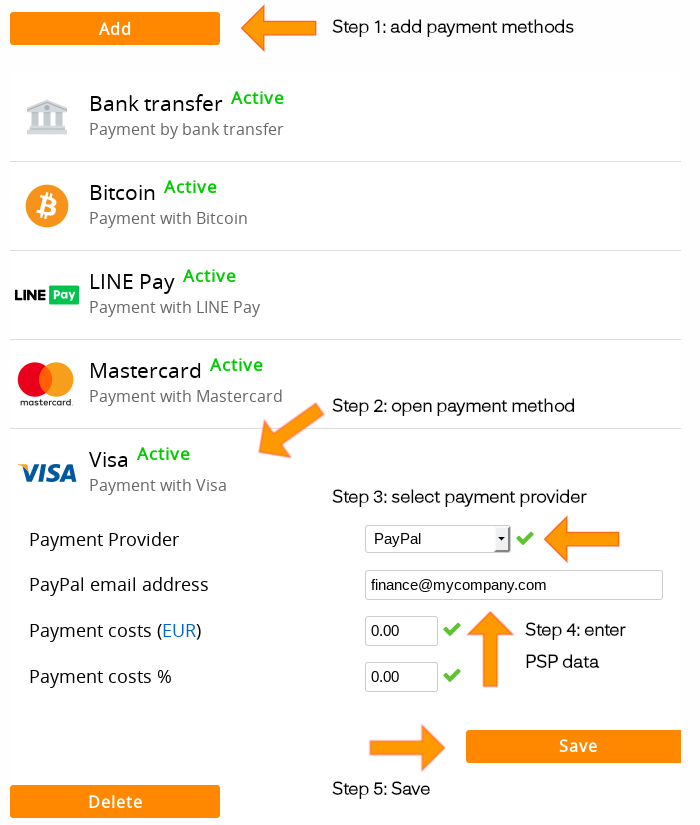
- Click the Add button and select the desired payment methods
- Select if and where you want to show the payment logos on your website
- Select if you want to connect automatically to Mollie (EU customers only)
- Click the Add button at the bottom of the form
- Click the Payment method to slide it open
- Select the Payment provider (PSP)
- Enter any additional data needed to connect with the PSP
- Optionally you can set payment costs (see below)
- Click Save
- Test by placing a test order in your shop to verify that each payment method works
For most PSPs an identification is obligated. After verification your payment service provider will allow you to accept payments.
You can find all documentation about connecting payment providers on the wiki website for external connections. Installing connections to PSPs in EasyWebshop is easy and can be done by a non technical person. For Bank, Bitcoin, Mollie and PayPal, connecting is even easier and does not require you to follow manuals.
Please note that PSPs have transaction costs which may become severe when you make more revenue.
Setting up an account with the PSP may be less straightforward. We can not offer support here because this is not a part of our software. If you have questions, please contact the help desk of the payment service provider.
A PSP is a middle man between you and your income. PSPs can therefore control your income flow by freezing your assets. We recommend adding redundancy by offering as many payment methods as possible and multiple ways for payments to come in. If one payment route fails you will not be at risk of being out of business.
A PSP will on a successful payment send an "under water" technical message to the API of your webshop. This message updates the order status and automatically sends the order status update email to your customers.
EasyWebshop is not a PSP or financial institution and does not process payments. Therefore we have no information on whether a payment was received or not. The message we receive from the PSP upon a successful payment is not a 100% reliable method of knowing a payment was received. It can fail in some occasions if the message was not sent from the PSP. Always check with your PSP if in doubt if a payment was received. Only they know.
Setting payment costs
You can pass the costs of PSPs to your customers. For each payment method you can set a flat fee and a percentage.
For example:
- Bank transfer: Free
- Bitcoin: Free
- Mastercard / Visa: € 0.35 + 3.4%
Make sure your customers always have the option to choose a payment method for which they do not have to pay extra. Otherwise, customers will cancel their order during checkout.
Payment costs are compatible with all payment methods and PSPs, the POS app, all currencies and invoicing. If your customer changes the payment method after the order (for example, the balance on the debit card is insufficient), the payment costs will be recalculated automatically.
It is possible to add negative payment costs: this way your customers get a discount when using a specific payment method.
Showing payment logos on your website
- Navigate to Settings > Shop settings
- Change the option Show payment logos
Here you can select if and where you want to display the logos of the payment methods. We recommend the footer. Please note that not every template has a side panel. Some payment methods (like "Payment on collect") do not have a payment logo because there is no clear logo for it. Adding a logo that does not clearly indicate the payment method could create confusion. You can of course add a logo or text yourself next to the payment logos using CMS.
Deleting a payment method
- Click the payment method you want to delete so it slides open
- Click the Delete button at the bottom of the form
Deleted payment methods can be re-added again by clicking the Add button at the top. You will have to enter the PSP data again.
Comparing payment providers
The world of online payments is complex and extensive. Which is why we've compiled a thorough comparison for our customers. Our comparison shows that new players generally offer better pricing. In addition, European providers are usually cheaper and support a wider range of payment methods.

View the comparison of payment providers
Adding new PSPs using the API
EasyWebshop has integrated the most important PSPs. We recommend using the already integrated PSPs because connecting your shop is an easy and non technical task. New PSPs can be integrated using our API. This is a technical task that has to be done by a developer.
Next page: Invoices and Terms & Conditions
- Introduction
- Product management
- Online store configuration
- Account and shop settings
- Payment methods and Payment Service Providers
- Invoices and Terms & Conditions
- Setting shipping costs
- Discounts and surcharges
- Registering and transferring domain names
- Multilingual shop
- Connecting to external platforms
- Personalized web addresses
- Managing multiple webshops (Multishop)
- Automatic emails to customers
- Designing a beautiful layout
- Order management
- Marketing
- Modules
- Backups and exporting data
- Email and web mail
- Administrator accounts
- High quality photos
- Two-factor authentication
- Labels
- META tags - Website verification
- Live chat
- Slideshow
- Visitor analysis - Google Analytics
- Filters
- Point Of Sale (POS)
- Form fields
- Digital or virtual products
- Symcalia reservation system
- Guestbook
- Contacting the helpdesk