Partners
![]()
The partner system was removed from EasyWebshop because exchanging links no longer provides benefits in search engines, and because our built-in CMS also provides this functionality.
 To insert a hyperlink:
To insert a hyperlink:
- Click the Hyperlink icon
- Enter the Name and the Website URL, this can be an internal page or an external website
- Click Insert
Optionally, you can set the hyperlink to open in a new browser window.
There will be no more updates and support for the partner system. Partners will not be integrated in new templates. The partner system will continue to function until January 2018. You can still manage partners via partner management, but we recommend using the CMS.
Below you can find the (outdated) information for managing partners.
Your shop is optimized to perform well in search engines like Google and Bing. However, without links from other websites to your shop, your shop will not be indexed in the search indexes.
The more inbound links to your shop, the higher a search engine will rank your shop and the higher your position on the search pages will be. With the partner program you can exchange links with other related websites.
Set "Show partners"
Navigate to Marketing > Partners. At the bottom of this page you can set how many partners are displayed. Set this number to 0 if you don't want partners to be displayed.
You can also set whether your visitors can apply for a partnership, a link will be displayed: Become a partner.
Where do I find link partners?
The best links are links from pages with a high page rank and with few other links on it. For starting, ask friends or colleagues to place a link to your website.
Our merchants regularly receive email from companies that promise thousands of "backlinks" for a certain price. Usually the backlinks do not have pagerank value. Backlinks in "link farms" can yield penalty in Google, and your website can be removed from the search index. Be aware!
Adding a new partner
Navigate to Marketing > Partners. Click New partner.
- Name
- The name of the partner website. Make sure it is not too long, so it does not alter the layout of your shop.
- Description
- You can enter a description of the website. This is displayed on the partner page.
- Photo
- You can also add a logo. This is displayed on the partner page.
- Website URL
- The Internet address of the partner website, this should always start with http://.
- Back Link
- The internet address where your partner has placed a link to you is merely for checking. This field can be left blank, or fill in something else, such as "Links page".
- Visible
- You can temporarily make a partner invisible. This way, the partner is not displayed on the website.
- No partners are displayed
- Make sure partners are added, and that the number of displayable partners is not set to 0. This can be found at Marketing > Partners.
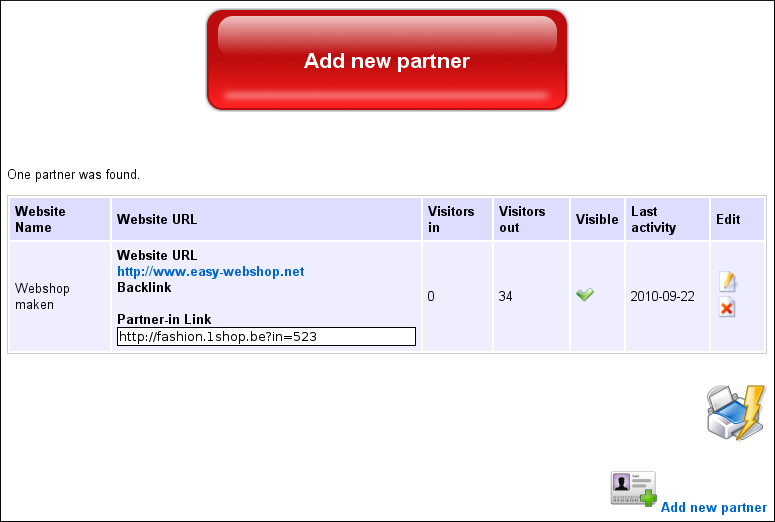
Editing a partner
![]() Navigate to Marketing > Partners , if you already have added partners, you will find a list of your partners. Click the edit icon to edit the data of the partner.
Navigate to Marketing > Partners , if you already have added partners, you will find a list of your partners. Click the edit icon to edit the data of the partner.
Arrange the sort order of your partners
![]() As with categories and web pages, you can change the order of display of the partners by dragging the drag icon and dropping it at the desired place.
As with categories and web pages, you can change the order of display of the partners by dragging the drag icon and dropping it at the desired place.
Deleting a partner
![]() Click the delete icon in the partner list to remove a partner.
Click the delete icon in the partner list to remove a partner.
It is not possible to restore a deleted partner. You need to add the partner again.
Customize the layout
You can easily add links with the partner system, but this gives you little control over the layout and placement. With the CMS you can create a new page with links on it. This way you have full control over the layout.
Possible Problems
Next page: Search engine optimization
Wiki
- Introduction
- Product management
- Shop configuration
- Account and shop settings
- Payment methods and Payment Service Providers
- Invoices and Terms & Conditions
- Setting shipping costs
- Discounts and surcharges
- Registering and transferring domain names
- Multilingual shop
- Installing apps
- Personalized web addresses
- Managing multiple webshops (Multishop)
- Automatic emails to customers
- Designing a beautiful layout
- Order management
- Marketing
- Modules
- Backups and exporting data
- HTML5/CSS custom layout
- Email and web mail
- Administrator accounts
- High quality photos
- Two-factor authentication
- Labels
- Meta tags - Website verification
- Live chat
- Slideshow
- Visitor analysis - Google Analytics
- Filters
- Point Of Sale (POS)
- Form fields
- Digital or virtual products
- Symcalia reservation system
- Guestbook
- Contacting the helpdesk
