Product variations, personalization and colors
![]() Imagine you have a product with multiple variations in color, type or size. Instead of adding separate products, you can use variations, product personalization and colors for each product.
Imagine you have a product with multiple variations in color, type or size. Instead of adding separate products, you can use variations, product personalization and colors for each product.
Navigate to Management > Products, add a new product or select a product to edit and click on the Advanced tab.
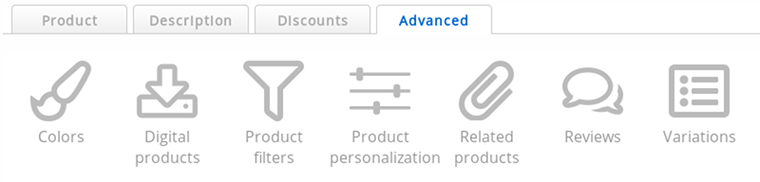
- Variations (in some applications named Properties or Dimensions)
- Variations each have their own article code. They are effectively individual products that can vary in price, weight and stock.
They are attached however to a product an never appear in categories or product lists.
For example: a medium size t-shirt is different from a large size t-shirt and has a separate stock. - Product personalization (was named Parameters before)
- With product personalization your customers can personalize your products to their desires.
The article code, price and stock of the product remain the same regardless of the personalization.
For example: a text on a t-shirt can be a personalization. - Colors
- Colors are actually the same as product personalization, but can be set in a very user-friendly way. This feature is added because product personalization can be complicated to new users.
For example: a customer can choose the color of a t-shirt in a user friendly way.
Your customers can choose the variations, product personalization and colors on the product detail page of the product. This is the page that comes after clicking on the product in the category (product list) and before the shopping cart.
Variations

Variations can be used for products that exists in different sizes, shapes or types. For example sizes of clothing:
- Small
- Medium
- Large
- Extra Large
Or for a product which offers the possibility to include an extra service:
- Office chair: € 149
- Office chair + assembly: € 179
Adding variations to a product
- Click on the Variations icon
- Click on the Add a new variation button
You will now see a new product form with orange fields. Only article code is a required field. All fields that haven't been filled will have the same values as the main product.
- Don't forget to click Save when you're done
Variations are attached to the main product. They are never shown in categories, product lists, search results or in filter results. Use categories and subcategories if you want your customers to find your products in the product lists.
Use unique article codes for your variations, the same way as you do for products. This way you know which variation has been purchased after an order. Variations also can be updated with the import feature and the API and need unique article codes for this.
The main product is also a product the customer can purchase. If you don't want this, you can change the product status of the parent product to Customer has to choose a variation first. This way, there is no button to add the main product to the shopping cart. Be sure to give your product variations a different product status or it will have the same status as the main product.
If the product list is set to display mode "Detailed", "List" or "List without photos", the customer is able to add the product to the shopping cart directly from the product list, skipping the product detail page. If a customer needs to choose a variation first, there will be no "Add to cart" button shown in the product lists.
Editing a variation
- Method 1
- The quick way to edit variations is to simply update the article code, name (in the current language), price and stock in the orange colored table that appears after adding variations. Click the Save button below when you're done.
- Method 2
- Click the Edit icon at the right side of the variations table. You can now edit all the fields of the variation. The color of the form changes to orange to indicate that this is a variation and not a main product.
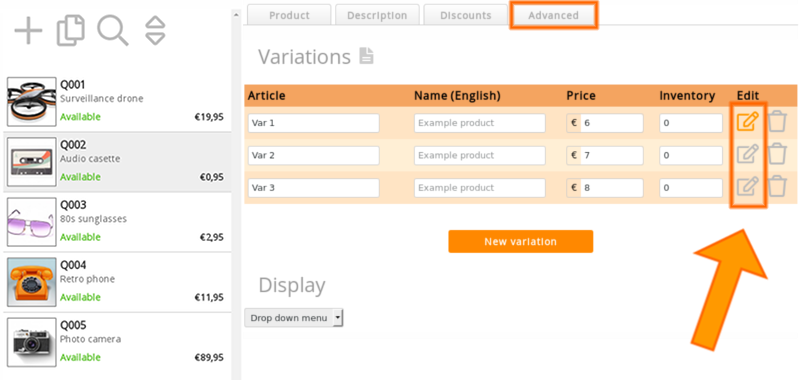
Deleting a variation
Click the Delete icon at the right side of the variations table and confirm you want to delete the variation.
Be careful: it's not possible to restore or undelete a deleted variation. You have to add it again if you want it back.
Showing variations in list format or in a drop down menu
- Navigate to Settings > Shop settings
- Scroll down to the section Product detail page
- You can change the option Layout
| Value | Result |
|---|---|
| Variations: list | A clear list of the variations is displayed. Your visitors can add the product immediately to their shopping cart. |
| Variations: drop down menu | The product variations are displayed in a compact way in a drop down menu. Your visitors can select the desired variation in this menu. |
Change "Select ..." to "Choose your size"
This applies to the drop down menu only (see section above).
- Select the product and edit the variation
- Change Drop down menu title: this can be set for each language
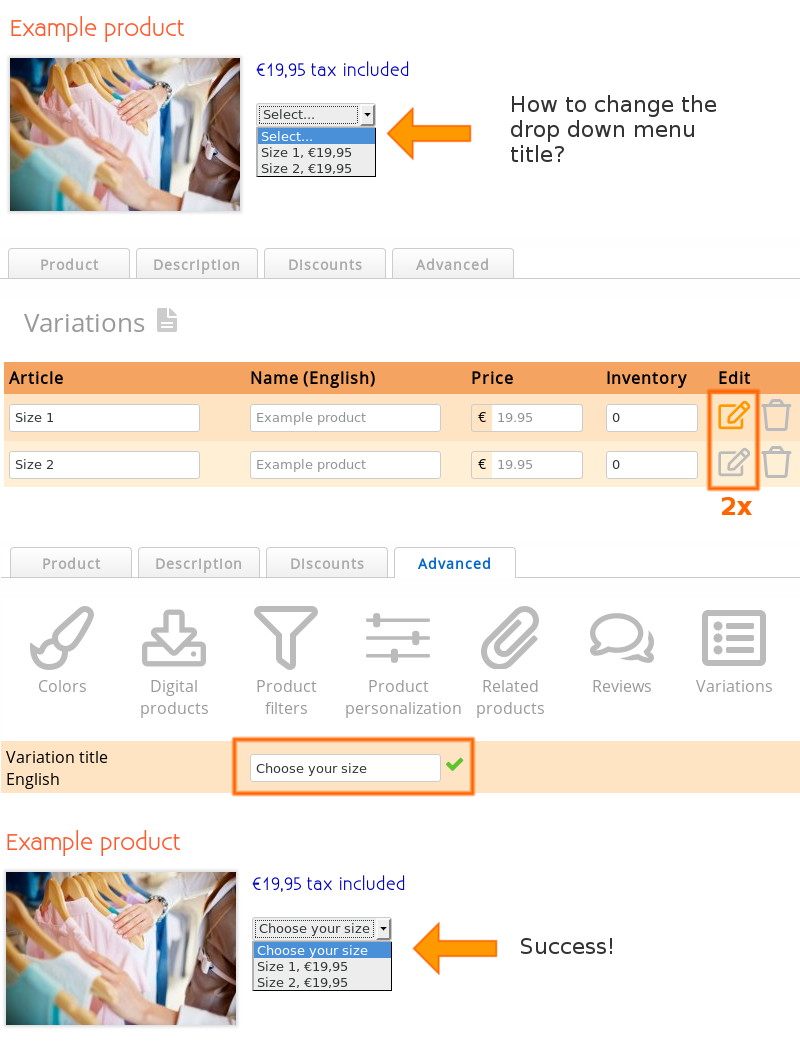
If you want to add multiple variations, make sure the Drop down menu title remains identical. If this isn't the case, you will create a new drop down menu.
Mixing variations with other features
You can use variations with all product features and use them in combination, except for product labels. Variations are attached to a product and not to a category or product list, and labels apply to category and product lists.
Variations are also compatible with the import feature, bulk update products and with the API, but not with the copy products feature.
Sub variations
Variations can have sub variations. They may also have other product characteristics. When the fields are empty, they will receive the value of the parent product or of the product above.
For example, you can let your customer choose between Cotton or Polyester and then choose between sizes.
We do not recommend using sub variations because this can get quickly confusing for your customers. Categories and sub categories are much easier to use. You can also use a mix of (sub) categories, variations and product personalization. Think from the perspective of your customer what the easiest way is to find a product. If you make it too difficult for them, they will not purchase and probably won't bother contacting you either.
Product personalization
Product personalization can be used to personalize a product. This may be a text on a cake, a shoe, dimensions of contact lenses or an option for gift wrapping. Parameters are custom characteristics of your product that are chosen by your customer.
Product personalization doesn't affect the price of a product. If you want a separate price for each personalization, use variations instead.
Adding personalization options to a product
- Click on the Product personalization icon
- Click on the Add button
A pop-up appears with a form that allows you to add a product personalization option.
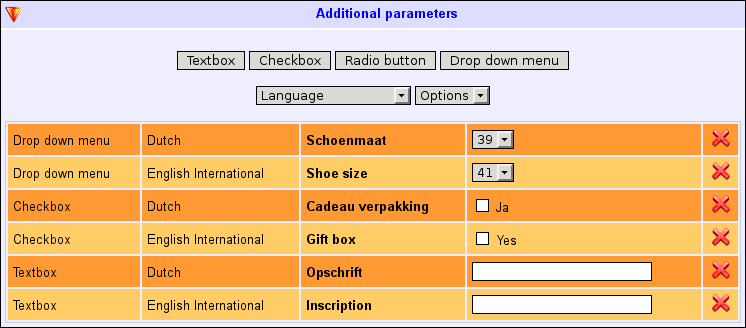
- Language
- Select the language in which the text for the product personalization will be. You need to repeat this for each language of your webshop. Product personalization can be different per language, but it is advised to stay consistent in each language.
- Object
- Textbox - allows your customers to enter a text.
Checkbox - allows your customers to check an option. Multiple options can be checked.
Radio button - allows your customers to select an option. Only one option can be selected.
Drop down menu - essentially the same as a radio button, but a drop down menu consumes less space.
Description - a description field. This does not allow the customer to enter anything. It's used solely for providing information. - Name
- An optional name (or text) that should appear before the field. Choose a proper name so your customer understands what the field is for.
- Options
- For checkboxes, select buttons and drop down menu's, this field appears and allows you to add options to the object.
Use the Plus icon to add more options. - Default value
- An optional text that is pre-filled in the field. For checkboxes, select buttons and drop down menu's, this can be the default selected option.
- Required
- Check this box if the customer is required to enter a value or select an option.Be careful with this option. Making fields obligated makes it more difficult to purchase the product. You may lose some customers if they find it too difficult to fill out the field.
Product parameters are shown on the product detail page. The customer can enter or select them before adding the product to the shopping cart.
- There is also a checkout fields module which can be used to shown form fields during checkout.
If the product list is set to display mode "Detailed", "List" or "List without photos", the customer is able to add the product to the shopping cart directly from the product list, skipping the product detail page. If a customer needs to enter product personalization first, there will be no "Add to cart" button shown in the product lists.
Editing product personalization options
Click the Edit icon at the right side of the product personalization table.
With the button Expert it is possible to copy a previous personalization. Use an existing personalization rule as an example and use the same format for adding new personalizations. Using this expert feature, you can also copy personalizations to other products without having to use the form each time.
Deleting product personalization options
Click the Delete icon at the right side of the product personalization table and confirm you want to delete the option.
Be careful: it's not possible to restore or undelete a deleted product personalization option. You have to add it again if you want it back.
Colors
- Click on the Colors icon
- Select the colors from which you want the customer to be able to choose
- Click Save
Because there is a large number of available colors, the window has scrollbars. Don't forget to scroll down.
The available colors are the 256 Web Safe Colors. If the pre defined colors are too limited or if you want to set a different price per color, you can still use variations or product personalization to let your customers choose a color.
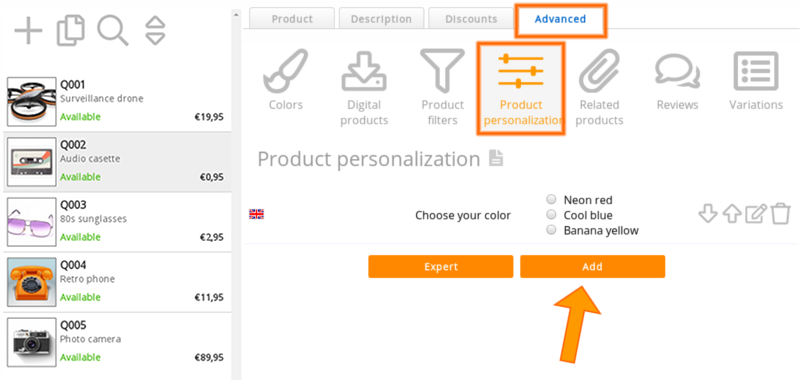
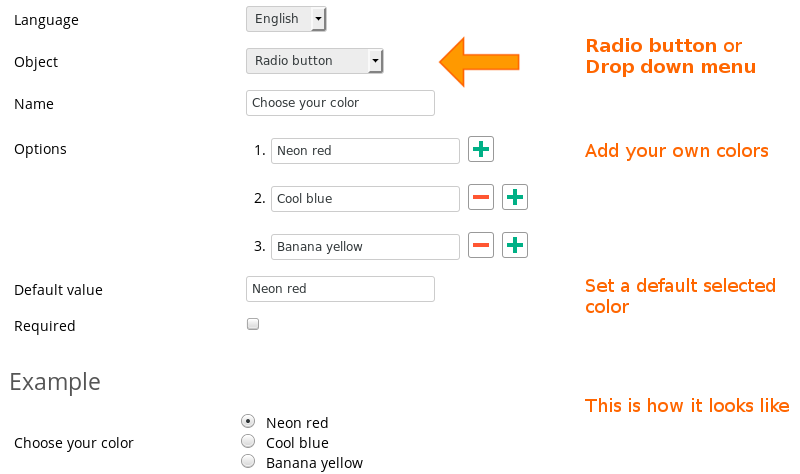
Next page: Quantity discounts and customer group prices
- Introduction
- Product management
- Online store configuration
- Account and shop settings
- Payment methods and Payment Service Providers
- Invoices and Terms & Conditions
- Setting shipping costs
- Discounts and surcharges
- Registering and transferring domain names
- Multilingual shop
- Connecting to external platforms
- Personalized web addresses
- Managing multiple webshops (Multishop)
- Automatic emails to customers
- Designing a beautiful layout
- Order management
- Marketing
- Modules
- Backups and exporting data
- Email and web mail
- Administrator accounts
- High quality photos
- Two-factor authentication
- Labels
- Meta tags - Website verification
- Live chat
- Slideshow
- Visitor analysis - Google Analytics
- Filters
- Point Of Sale (POS)
- Form fields
- Digital or virtual products
- Symcalia reservation system
- Guestbook
- Contacting the helpdesk
