Order management
![]() When a customer places an order in your shop, the following occurs:
When a customer places an order in your shop, the following occurs:
- The customer sees a confirmation that the order was placed, and will optionally be redirected to the payment provider for prepayment.
- The customer receives a confirmation e-mail with the products ordered and optionally a link to the payment page, in case the customer aborted payment.
- You as the merchant get an email notification that an order is placed. Any additional administrators can also receive an email.
- If configured, you will receive an instant notification on your smartphone or smartwatch.
- The order is inserted in the database, and can be viewed in your account at Management > Orders
- The order is added to the Logs of your shop.
- If configured, the order is sent using an API PUSH to an external Point Of Sale or an accounting application.
Navigate to Management > Orders to get a summary of all orders. The latest orders are shown on top. If there are no orders, you can create a test order in your own shop. This will give you an idea of how customers have to order and you can optimize the ordering process.
Each order has a unique code. The format of this code is chosen so that it can identify each order in each shop. This way, fraud can be detected and managed adequately.
A customer places an order. What now?
Click on the order in the list. You will then see the details of the order. You can also change the order status.
- Status
- You can give the order a new status, for example Order shipped.
The customer can only pay if the order has the status "Order received" or "Waiting for payment". In the other statuses, the customer receives a message that his payment is OK. Do not change the status to "Processing order" if you still expect a payment. - Reference
- This field can be used for an internal reference, or for entering a tracking code.
- Send an email to the customer with this status update
- With this option you can notify the customer of the order status change.
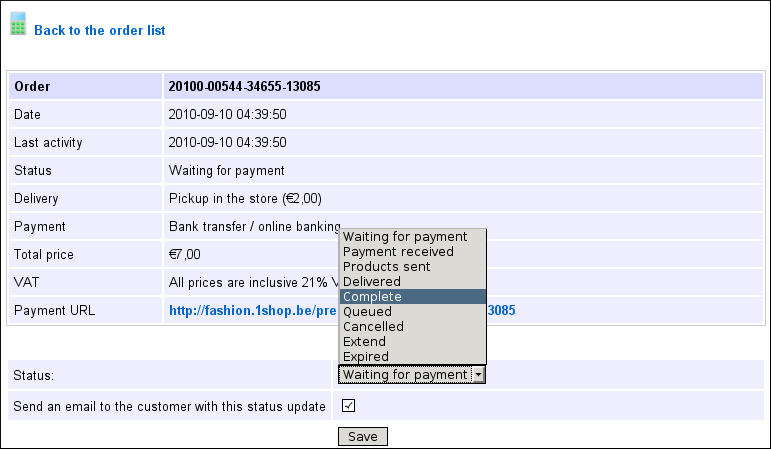
If the customer has an account, the customer can check the status of the order after logging into your shop. In the following sections you will learn how you can send an invoice automatically to your customer.
Download packing slip
![]() The packing slip for the order can be downloaded in PDF format.
The packing slip for the order can be downloaded in PDF format.
A good and simple program to open PDF files on Windows is Sumatra PDF. In Linux, you can use ePDFView.
Delete an order
![]() On the bottom of the detail page of an order you can find the Delete button. Test orders can always be immediately removed from the system.
On the bottom of the detail page of an order you can find the Delete button. Test orders can always be immediately removed from the system.
Checkout procedure
![]() Whether a customer is or is not required to create an account, you can set at Settings > Customers checkout. Customers without an account obviously can not check the status of their order on your shop.
Whether a customer is or is not required to create an account, you can set at Settings > Customers checkout. Customers without an account obviously can not check the status of their order on your shop.
Next page: Customer management
- Introduction
- Product management
- Online store configuration
- Account and shop settings
- Payment methods and Payment Service Providers
- Invoices and Terms & Conditions
- Setting shipping costs
- Discounts and surcharges
- Registering and transferring domain names
- Multilingual shop
- Connecting to external platforms
- Personalized web addresses
- Managing multiple webshops (Multishop)
- Automatic emails to customers
- Designing a beautiful layout
- Order management
- Marketing
- Modules
- Backups and exporting data
- Email and web mail
- Administrator accounts
- High quality photos
- Two-factor authentication
- Labels
- Meta tags - Website verification
- Live chat
- Slideshow
- Visitor analysis - Google Analytics
- Filters
- Point Of Sale (POS)
- Form fields
- Digital or virtual products
- Symcalia reservation system
- Guestbook
- Contacting the helpdesk
